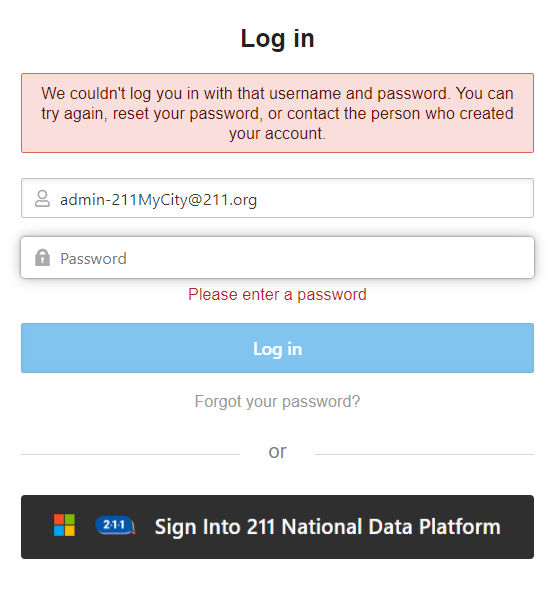Logging into the SFTP Server

How to Log Into the SFTP Server!
**Looking to reset or change your password? Click here for instructions
The 211 National Data Platform (NDP) includes a server that implements the secure file transfer protocol (SFTP) to support manual uploads of data. Manual uploads of data are required for any external system that does not support automated uploading of data, or in the case that the 211 prefers to not use existing automated uploads (for information regarding uploads from external systems, refer to your data management system page under the 'Integrations' menu item).
The SFTP server, supports two types of login: Username/Password and Microsoft single sign-on. All 211 accounts use Microsoft single sign-on. Single sign-on ensures that 211 users can access all NDP services using one ID and password. A single sign-on ID and temporary password is issued to each 211 when they register their organization on the platform. All IDs are issued on the 211.org domain, meaning that the ID you use for signing into the SFTP server will be like, admin-211myCity@211.org. You must use your admin ID ending with 211.org to log into the platform, and you must use the Sign in with Microsoft button to to login.
If you receive an error logging into the SFTP server, try closing all browswer windows, then reopen the SFTP server in a new browser window. 211s using
other Microsoft products may encounter an error message due to single sign-on that will use the non-211 organization credentials of the user. See trouble-shooting below for more information about
resolving issues related to the SFTP server.
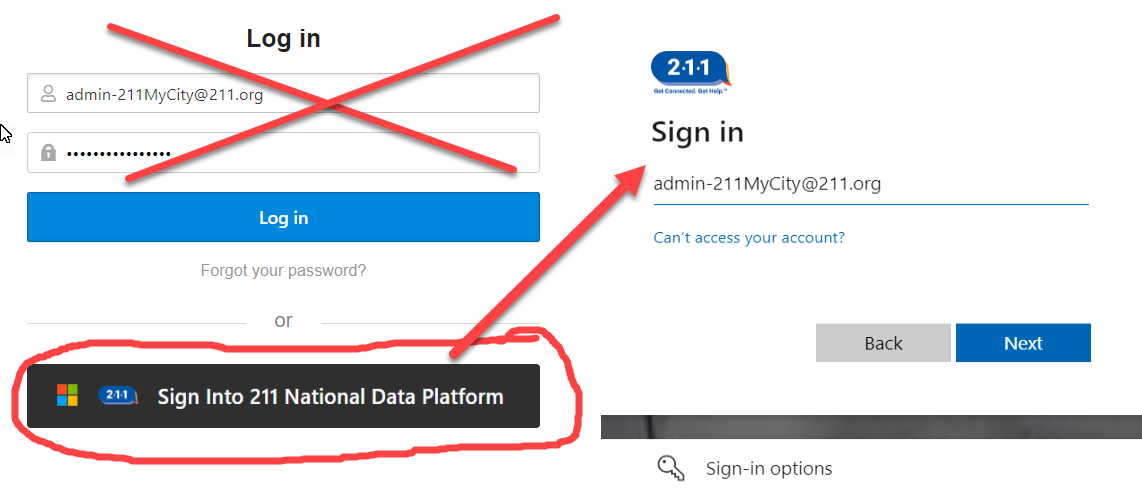
Trouble-shooting!
Error 1: Single Sign-In
You are getting the error message, 'Sorry, but we're having trouble signing you in'.
You are receiving this error becuase your organization has other Microsoft services
(e.g. Office 365) that use your corporate credentials (e.g. johndoe@my211.us), or you have mistyped your 211.org user credentials.
The SFTP server attempts to use your existing Microsoft credentials, and in the case that you have signed into other Microsoft services using your corporate credentials, you will see this error. To resolve this error, either close your browser window (not just the tab, but the browser window) or launch an incognito (i.e private) browser session. Closing your browser or starting an incognito session will ignore your current credentials, allowing your to enter your 211.org credentials.
Don't forget to login using the 'Sign in with Microsoft'. If
you try to login with the Username and Password box at the top of the page, you will receive Error 2 (see below).
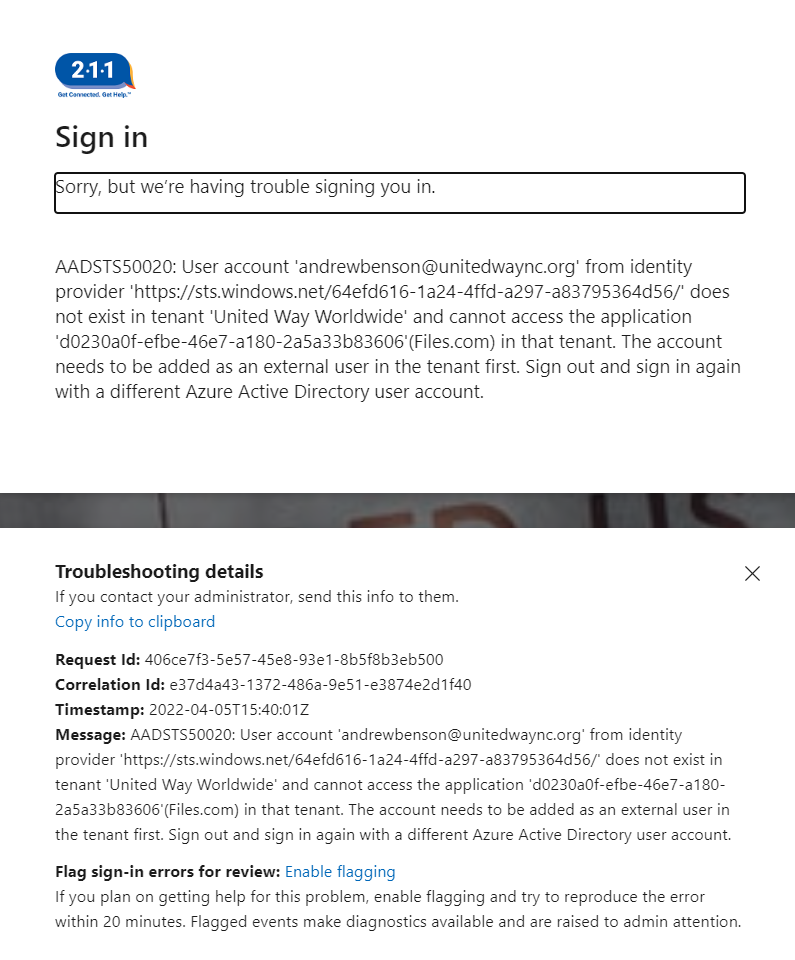
Error 2: UserId and Password
You are getting the error message, 'We couldn't log you in with that username and password....'.
You are receiving this error because your are trying to login with a Username and Password, rather than using Microsoft's authentication service. To resolve this error,
click on the 'Sign in with Microsoft' button at the bottom of the page. You will be redirected to the Microsoft sign in page, where you must enter your National Data Platform
user id (e.g. admin-211MyCity@211.org).