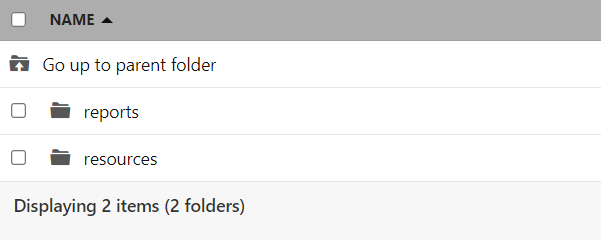How to Contribute Data to the Platform!
211s contribute their data to the platform in one of two ways: authorize access to an API developed by their data vendor; schedule or manually upload an export file created within their data vendor system. Visionlink, One Degree and 211 San Diego expose APIs that enable full automation with the platform. iCarol provides both manual and scheduled data exports that are uploaded and pushed to the platform, respectively. RTM and WellSky generate exports for customers, on request, that are uploaded by 211s to the platform. For more information on the approach and process to download/upload data for each vendor, click here. This page describes how 211s upload data to the Nationla Data Platform.
211s using iCarol, RTM, and WellSky contribute data to the platform using a secure file server. The National Data Platform connects to the secure file server to copy data to the platform. When an 211 registers on the platform, a set of folders are created on the file server that are secured by a user id and password. File server data can only be accessed by the 211 organization and authorized platform administration staff. As mentioned, after a 211 registers on the platform, an administrator account is provisioned. The account includes a login userid in the format 'admin-YourOrganization@211.org' and secure password.
To upload data to the platform using the file server, go to https://expound.files.com in any web browser and click on 'Sign in with Microsoft' as shown below (note: the subdomain name expound.files.com is owned/used by United Way Worlwide for file services, and has not been changed to a UWW subdomain name to ensure no disruption to service with existing 211 organizations using the platform). After clicking on 'Sign in with Microsoft', you will be prompted for you 'Sign in' credentials.
Enter your 'admin-YourOrganization@211.org' id, then click next. On the next screen, enter your password (note: if this is you are logging in with a temporary password, you will be prompted to reset your password). Once logged in, you will have access to your organization's file folders. Two folders were created when you registered your organizationn on the platform: a Resources folder, and a Reports folder. The Resources folder secures your resources data, and the Reports data secures your report data. For more information on if and how these folders are used for your organization, select your data system vendor from the Integrations menu.
Step 1: Go to https://expound.files.com and click on'Sign into 211 National Data Platform'
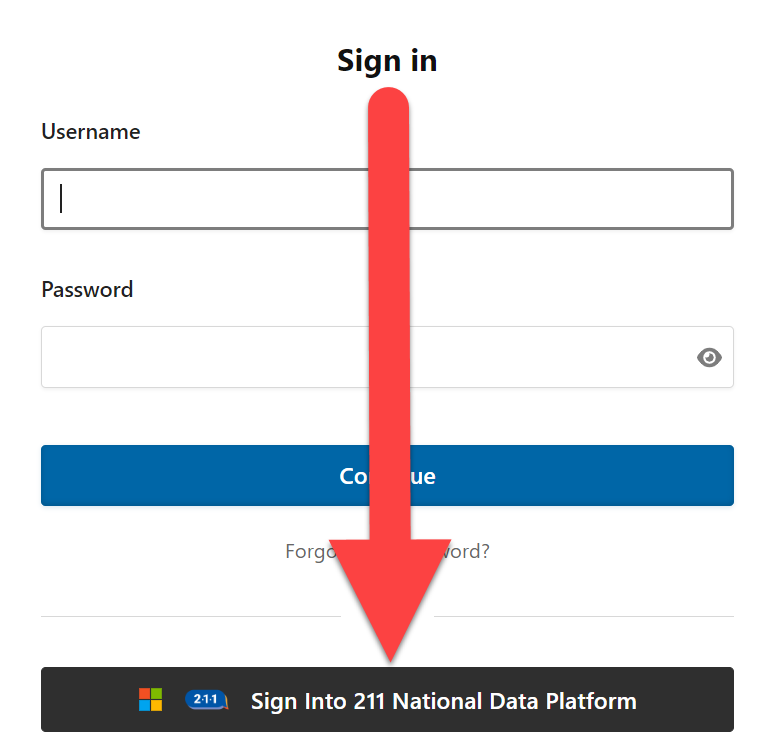
Step 2: Enter your 'admin-YourOrganization@211.org' account user id
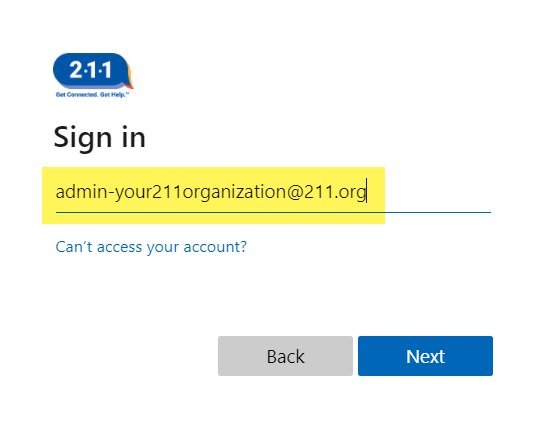
Step 3: Enter your admin password
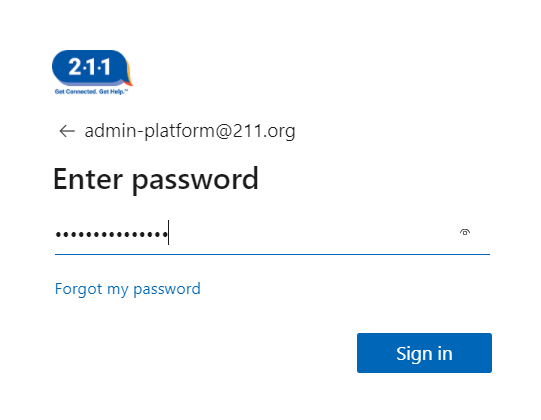
Step 4: View your file folders